TESSERA PROCESSOR SOFTWARE 2.2.0.BETA9
Released: 12 November 2018
Includes fixture pack release: 2.2.0.BETA9 Issue A
Compatibility Note
Panels upgraded to 1.5 firmware or later will not be discovered by or communicate with a processor running firmware 1.4.2 or earlier due to a protocol change. To downgrade these panels back to 1.4, use a processor running 1.4.3 or 1.4.4 to push firmware to them.
WHAT'S NEW?
NEW FEATURES
Panel On Screen Display (OSD)
The new Panel OSD provides detailed status information right on your panels.

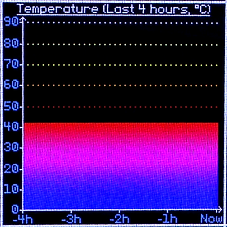

-
To enable OSD, select the fixtures you wish to display the OSD on, and click the 'OSD' button in the DEVICE window as shown in the image below
-
Sections can be cycled through using the left and right arrows next to the OSD button
-
Further pages of the same section (if applicable) can be paged through using the up and down arrows next to the OSD button
-
-
Supported by all processors, in both remote and local UI
-
Supported only by R2-based panels with at least 64x64 pixels
-
Includes Panel Information, Module Information, Ethernet Information, Video Status, Calibration Information, I/O Status, Temperature plots and Error plots
Processor Redundancy for SX40
Now supported on the SX40! Please observe the topology below to correctly configure your SX40 system for Processor Redundancy.


-
Both processors may be fed from the same video source if required. HDMI/SDI through can be used, but isn't recommended; an upstream splitter is preferable
-
Each processor may be fed from a completely independent video source if required. These may be different formats (HDMI/SDI), resolutions, framerates, etc. - there's no requirement for any aspect of the sources to match
-
Can be used with or without closed loop redundancy (image above shown with closed loop redundancy)
-
XD firmware must be updated for redundancy to function correctly
-
Failover, when triggered, takes approximately 2-3 seconds for panels to be re-associated to the backup processor, during this time, no video will be shown
Once the system has been cabled correctly, redundancy should be enabled and the correct role set for each processor under the Failover tab as shown below:

Chinese User Interface


Our processor User Interface now has Chinese language support.
This can be accessed from the Preferences menu, under the Language section using the change language dropdown.
90 Degree Rotation for SX40
Fixtures can now be rotated in increments of 90 degrees on the SX40.
KNOWN ISSUES
Downgrading from 2.2.0.BETA9 to 2.1.0 causes processor to bootloop
If downgrading from 2.2.0.BETA9, downgrade to 2.1.1 instead of 2.1.0.
Restore factory defaults/format SD card can cause fixture library instability
If you perform either of these operations please reboot your processor before browsing to the fixture library window as this may otherwise be unstable.
Settings from Tessera Control are not applied to newly discovered fixtures
If using Tessera Control to alter Brightness, Temperature or Gamma, these settings are not sent to newly discovered fixtures until a change is made to the value.
Tessera Remote and Tessera Control may not work on Mac OSX El Capitan
When running on a Mac OSX El Capitan the Tessera Remote and Tessera Control applications can fail to detect network ports. This appears to be limited to cases where no default gateway is specified on the computer's network interface.
In situations where no default gateway is set using DHCP, we recommend specifying a default gateway manually. PCs running Windows and Macs running OSX Yosemite or earlier are not affected.
Tessera Remote may fail to import project files
In some cases Tessera Remote may fail to import project files from local storage. As a workaround create the project from scratch, or use a local monitor, keyboard and mouse to import the project file before connecting with Tessera Remote.
Some input devices on KVM switches do not work
We have had reports that trackpads may not function correctly when connected to the processor via a KVM switch. As a workaround we recommend using a mouse, or connecting input devices directly to the processor's USB ports.
Monitors connected via DisplayPort-to-VGA adapters may be unstable
Local user interface monitors connected to the processor via certian active DisplayPort-to-VGA adapters may give an unstable image or the monitor is not detected at all. As a workaround we recommend using a DVI or DisplayPort monitor.





